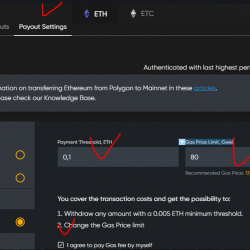123ContactForm for WordPress Plugin WordPress, Download, Install

Contact Form plugin from www.123ContactForm.com
123ContactForm for WordPress Download Now
(If the link does not work)↓
Originals Link WordPress.org
https://wordpress.org/plugins/123contactform-for-wordpress/
How to Install 123ContactForm for WordPress Plugin, Manually
- Upload the entire 123contact-wp-plugin folder to the /wp-content/plugins/ directory.
- Activate the plugin through the ‘Plugins’ menu in WordPress.
Creating a form
- Sign up for a free 123ContactForm account, then login.
- Click Create New Form, enter a name for your form and edit the fields the way you wish. When completed, go to the next tab and choose Form Settings (these include the e-mail address for notifications). Once done, access the third tab, Publish Form.
Publishing the form
First method:
a. In the Publish section (no 4 from above) go to the WordPress section of the page, select the code, and copy it to the clipboard (by pressing CTRL+C).
b. Paste the code (by pressing CTRL+V) in the WordPress page where you want the form to appear and save the post.
Second method:
a. After plugin installation and activation, visit My Account section on 123ContactForm. In Account details spot the API key field and press Generate. Copy the API key received.
b. In the WordPress dashboard, while editing the page in the Visual mode, click on the 123ContactForm icon in the menu. Paste the API key there, press Connect and then choose the form that you want to publish (if you have built several forms you can include as many of them as you want). Press Embed and view the result.
Usage info, tips and tricks can be found in the plugin homepage and author’s blog.
Video
Screenshots


Plugin Not Working?
If any errors or problems with the plug-in then write comments.