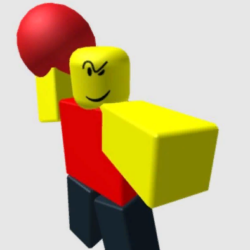Comet Cache Plugin WordPress, Download, Install

Comet Cache is an advanced WordPress caching plugin inspired by simplicity. Speed up your site (BIG time!) with an intelligent and easy-to-use cache.
Comet Cache Download Now
(If the link does not work)↓
Originals Link WordPress.org
https://wordpress.org/plugins/comet-cache/
How to Install Comet Cache Plugin, Manually
Quick Tip: WordPress® can only deal with one cache plugin being activated at a time. Please uninstall any existing cache plugins that you’ve tried in the past. In other words, if you’ve installed W3 Total Cache, WP Super Cache, DB Cache Reloaded, or any other caching plugin, uninstall them all before installing Comet Cache. One way to check, is to make sure this file: wp-content/advanced-cache.php and/or wp-content/object-cache.php are NOT present; and if they are, delete these files BEFORE installing Comet Cache. Those files will only be present if you have a caching plugin already installed. If you don’t see them, you’re ready to install Comet Cache :-).
A note for existing ZenCache users: Comet Cache is the successor to ZenCache and will automatically detect any existing ZenCache options and migrate that options over to Comet Cache. For further details, please see the migration FAQ.
Comet Cache is Very Easy to Install
- Upload the
/comet-cachefolder to your/wp-content/plugins/directory. - Activate the plugin through the Plugins menu in WordPress®.
- Navigate to the Comet Cache panel & enable it.
How will I know Comet Cache is Working?
First of all, make sure that you’ve enabled Comet Cache. After you activate the plugin in WordPress, go to the Comet Cache options panel and enable caching (you can’t miss the big yellow checkbox). Then scroll to the bottom and click Save All Changes. All of the other options on that page are already pre-configured for typical usage. Skip them all for now. You can go back through all of these later and fine-tune things the way you like them.
Once Comet Cache has been enabled, you’ll need to log out (and/or clear browser cookies). Cache files are NOT served to visitors who are logged in, and that includes you too 🙂 Cache files are NOT served to recent commenters either. If you’ve commented (or replied to a comment lately); please clear your browser cookies before testing.
To verify that Comet Cache is working, navigate your site like a normal visitor would. Right-click on any page (choose View Source), then scroll to the very bottom of the document. At the bottom, you’ll find comments that show Comet Cache stats and information. You should also notice that page-to-page navigation is lightning fast compared to what you experienced prior to installing Comet Cache.
Running Comet Cache On A WordPress® Multisite Installation
WordPress® Multisite Networking is a special consideration in WordPress®. If Comet Cache is installed under a Multisite Network installation, it will be enabled for ALL blogs the same way. The centralized config options for Comet Cache, can only be modified by a Super Administrator operating on the main site. Comet Cache has internal processing routines that prevent configuration changes, including menu displays; for anyone other than a Super Administrator operating on the main site.
EMERGENCY: If All Else Fails (How-To Remove Comet Cache)
Ordinarily you can just deactivate Comet Cache from the plugins menu in WordPress. However, if you’re having a more serious issue, please follow the instructions here.
- Log into your site via FTP; perhaps using FileZilla.
- Delete this file:
/wp-content/advanced-cache.php - Delete this directory:
/wp-content/plugins/comet-cache/ - Remove this line from your
/wp-config.phpfile:define('WP_CACHE', TRUE);
Comet Cache is now completely uninstalled and you can start fresh 🙂
Video
Screenshots


Plugin Not Working?
If any errors or problems with the plug-in then write comments.