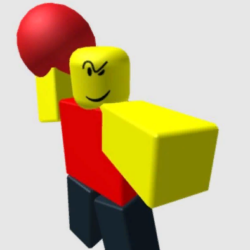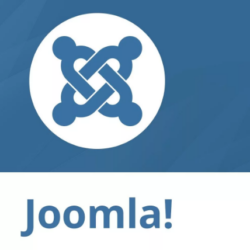Original Css3 Image Hover Effects Plugin WordPress, Download, Install

Original Css3 Image Hover Effects Is Fully Responsive & Mobile Optimized Css3 Hover Effects for your wordpress site.
Original Css3 Image Hover Effects Download Now
(If the link does not work)↓
Originals Link WordPress.org
https://wordpress.org/plugins/original-css3-image-hover-effects/
How to Install Original Css3 Image Hover Effects Plugin, Manually
Installation of Original Css3 Image Hover Effects is very simple.
Option 1
Option 2
Settings Page
Under Settings -> Original Css3 Image Hover Effects you can configure the basic settings. Everything else can be done on the fly via Custom post named Orgin Hov Effects on your Dashboard and via the Shortcode option on any Page or Post that you want.
Add Original Css3 Image Hover Effects- Allows you to add hover feature to Custom Posts as well as add information such as: Title, Description, Image, Button name and Button Link in the Original Css3 Image Hover Effects custom post.
Item Position – You can select which Hover item you want to appear first. You can also select all of your items and drag to move the order of each up and down in the Custom Post Panel.
Category – Choose the Category as you want to use for your Original hover effects.
How To Use
When you go to your WordPress Dashboard you will now see a new custom post named Orgin hov Effect in your left toolbar under
pages. This will allow you to quickly create Original Css3 Image Hover Effects item on your site.
To create an Original Css3 Image Hover Effects item all you need is the URL of the image. The image can come from any source and be any size, you can also use images uploaded right from the Post Media Uploader.
Just copy the URL of the image after you upload it
Another important thing to remember is that the image must always have its width and height set. This is important to maintain the layout of the image wrapper; your site, and to make sure the hover functions properly. Luckily, when using the plugin it will attempt to get these values for you.
Using the Original Css3 Image Hover Effects Plugin
Once you see custom post name Orgin hov Effect On your Dashboard left under pages. just click Add New Item :
You will see the Hover information option panel with Field 5
First field: “Upload Image” Click to choose a file, the image can come from any source and be any size, you can also use images uploaded right from the post media uploader. Just copy the URL of the image after you upload it.
Second field: “Enter Your Title” You can enter any title, the important thing to remember is that the item width and height is limit so please enter short title. This is important to maintain the layout of the image wrapper.
Third field “Enter Your Description” You can quickly insert the description in the description text area. It is important to enter a short description to maintain the layout of the image wrapper.
Fourth Field: “Enter Button Name” This is the name of the button in your hover item. The name should be ex: ‘Read more’ or ‘View More’, or anything as you want but remember to keep the button name short.
Five Field : “Enter button URL” Chose a button URL in this field. EX :
http://wpexpert24.com
Note: Remember that you have to add a button URL.
After all of the steps above are done you will see a Menu named Add more Original Hover item. If you want to add more items just click Add more Original Hover item and you will see another field open; you can then add unlimited items.
When Original Hover item Created with category support done, we have to add shortCode on post or page where we want to show.
Go to Dashboard, Click Ad New Post or page.
In your Post/Page Editor you will see a blue button within your editor.
Put Any Title On Title field, click the Orginal Css3 Hover Shortcode Button, you will then see a Box open with a ShortCode Option Panel.
In the Shortcode Option Panel there are 3 fields.
First Field : “Category Name” Put the same category name which you created before with Original Hover item. Please remember that the Category Name should be the same as your Hover Item Category.
Second Field : “Select Hover Style” There are 12 unique amazing hover styles to choose from.
Third Field : “Display Hover Item in 1 row” You can chose How much Item Show in 1 row.
Click Insert Button and you will see a Shortcode in your post/page editor.
EX:
[[org_hover category="orginalhover" style="style1" orginal_item_show="rd-gird-col-lg-4 rd-gird-col-md-4 rd-gird-col-sm-6 rd-gird-col-xs-12"]
After All Above all just click publish
And See the Magic of All Original Css3 Image Hover Effects, Enjoy!
Video
Screenshots


Plugin Not Working?
If any errors or problems with the plug-in then write comments.