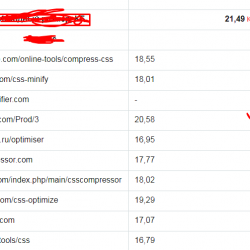Picasa Album Uploader Plugin WordPress, Download, Install

Easily upload media from Google Picasa Desktop into WordPress.
Picasa Album Uploader Download Now
(If the link does not work)↓
Originals Link WordPress.org
https://wordpress.org/plugins/picasa-album-uploader/
How to Install Picasa Album Uploader Plugin, Manually
This plugin requires PHP5.2
- Add the plugin files in your WordPress installation like any other plugin.
- Configure one of the permlink options in the Admin -> Settings -> Permalinks screen. You must use permalinks for this plugin to function. See the FAQ for details.
- Activate the plugin in Admin -> Plugins
- Configure the plugin options in Admin -> Settings -> Media
- Use the “Install Image Upload Button in Picasa Desktop” Link in Admin -> Settings -> Media to import the upload button into Picasa
Usage Hints
Once installed in Picasa Desktop, select photos in Picasa and press the WordPress button to upload the selected photos to your blog.
To display the button load link in a post or page, insert the shortcode [picasa_album_uploader_button] at the desired location.
A log of plugin activity useful to debug failures can be obtained by selecting the plugin option ‘Enable Debug Log’ and saving the configuration change. The logging might impact performance of your website so should only be enabled when debugging is required. The errors can optionally be sent to your server error logs.
Reporting Problems
Please follow these instructions to report problems:
- Enable debug logging in Admin -> Settings -> Media
- Reproduce the problem
- Provide the log results, description of problem, plugin version and WordPress version in a post to the Support Forum.
Video
Screenshots

Plugin Not Working?
If any errors or problems with the plug-in then write comments.