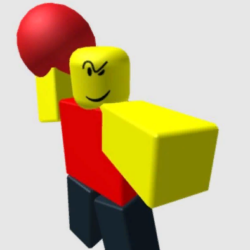SP Project & Document Manager Plugin WordPress, Download, Install

Project & Document Manager. file sharing & management tool to upload, share, track, group, distribute & organize any type of document.
SP Project & Document Manager Download Now
(If the link does not work)↓
Originals Link WordPress.org
https://wordpress.org/plugins/sp-client-document-manager/
How to Install SP Project & Document Manager Plugin, Manually
Advanced documentation: http://learn.smartypantsplugins.com/
- Upload the plugin to your plugins folder
- Activate the plugin
- Create a new page and enter the shortcode [sp-client-document-manager]
- Go to the plugin admin page and click settings to configure the plugin (VERY IMPORTANT!)
- If you’re using the premium version please upload the zip archive in the settings area.
Short Codes
x = configurable area
[sp-client-document-manager uid=”x”]
*uid = user id of a user will display that users files
This shortcode displays the uploader
[cdm-link file=”x” date=”1″ real=”1″]
* This links to a specific file
- file = required, this is the file id. You can find the file id in admin under files or by clicking on a file. The ID is listed next to the date.
- date = (set to 1) optional, show the date of a file
- real = (set to 1) optional, generate the real url for the file, the link tags are not generated and only the url is returned. This is good for custom links and image url’s
examples:
- [cdm-link file=”53″ date=”1″]
- Will generate a link with the file name and date
‘< img src=”[cdm-link file=”53″ real=”1″]” width=”100″>’
Will generate a full url for use in an image
[cdm-project project=”x” date=”1″ order=”x” direction=”x” limit=”x” ]
This shortlink will display a unordered list of files, it is a basic html ul so you can use css to display it however you want.
- project = required, this is the project id which you can get in admin under the projects tab.
- date = optional, put’s the date of the file next to the file name
- order = (name,date,id,file) optional, use one of the fields to order the list by
- direction = (asc,desc) optional, Only to be used with order, use asc for ascending order or desc for decending order
- limit = optional, use to limit the amount of results shown.
examples:
- [cdm-project project=”1″ date=”1″ ]
- [cdm-project project=”1″ date=”1″ order=”name” direction=”asc” limit=”10″ ]
User Role Capabilities
If you use “User Role Editor” plugin and want to assign CDM capabilities to another role then please use the following custom captabilities. All are automatically set for administrator
- sp_cdm = You need this role to view the plugin, this is a very minimal role. You can view files, edit and delete.
- sp_cdm_settings = edit settings as well as enable any premium plugin features (in the future we will break premium features into their own roles, just getting started here)
- sp_cdm_vendors = Show vendors tab
- sp_cdm_projects = Show projects tab
- sp_cdm_uploader = Use the uploader (add files)
[cdm_public_view]
This is a shortcode for premium members only, it displays the file list to the public. This shortcode lists all the files from all users.
Premium Users
*Premium users must have free + premium version installed. The premium extends the free version.
Video
Screenshots


Plugin Not Working?
If any errors or problems with the plug-in then write comments.