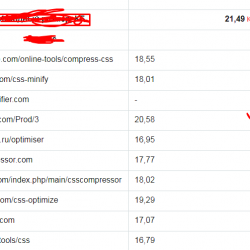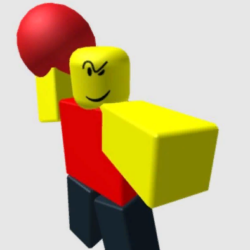SugarCRM/SuiteCRM Customer Portal Plugin WordPress, Download, Install
November 14, 2016

This plug-in use for sugarcrm. It manage Cases services-releated problems reported by your users and customers.
SugarCRM/SuiteCRM Customer Portal Download Now
(If the link does not work)↓
Originals Link WordPress.org
https://wordpress.org/plugins/sugarcrmsuitecrm-customer-portal/
How to Install SugarCRM/SuiteCRM Customer Portal Plugin, Manually
From your WordPress dashboard
- Visit ‘Plugins > Add New’
- Search for ‘SugarCRM/SuiteCRM Customer Portal’
- Activate SugarCRM/SuiteCRM Customer Portal from your Plugins page.
From WordPress.org
- Download SugarCRM/SuiteCRM Customer Portal.
- Upload the ‘SugarCRM/SuiteCRM Customer Portal’ directory to your ‘/wp-content/plugins/’ directory, using your favorite method (ftp, sftp, scp, etc…)
- Activate SugarCRM/SuiteCRM Customer Portal from your Plugins page.
- You can set setting.
- Use short code at any pages/posts e.g.[sugar-crm-portal]
WordPress Side Settings
- Portal Name: Add your portal name
- Version: Select SugarCRM version
- REST URL:
- SugarCRM Version 6:- {SugarCRM Site URL}/service/v4_1/rest.php
- SugarCRM Version 7:- {SugarCRM Site URL}/rest/v10/
- SuiteCRM Version 7:- {SuiteCRM Site URL}/service/v4_1/rest.php
- Username: Add your SugarCRM admin username
- Password: Add your SugarCRM admin password
- Cases Per Page: Allow number of Cases to display on page when using pagination
SugarCRM/SuiteCRM Side Settings
Our plugin requires 2 fields in Contacts module of SugarCRM/ SuiteCRM instance being integrated, these are, username and password, which is used by the Portal to log the user into the SugarCRM/SuiteCRM , and display his/her case details.
Follow below steps to create these fields in SugarCRM/SuiteCRM after installing the WordPress Portal plugin into your WordPress instance.
- Create ‘username_c’ and ‘password_c’ fields in Contacts
- Go to Admin -> Studio -> Contacts Module -> Fields -> Add Field
- Give name and label of the field.
- Check Required checkbox and click Create.
- Both fields should be of varchar type.
- Follow this process for both the fields.
- Go to Admin -> Studio -> Contacts Module -> Fields -> Add Field
- Place both the fields in Editview and Detailview.
- Go to Admin -> Studio -> Contacts Module -> Layouts -> EditView/DetailView
- Drag and Drop field from left side panel to desired place.
- Follow same steps for both Edit and Detail View.
- Go to Admin -> Studio -> Contacts Module -> Layouts -> EditView/DetailView
Video
Screenshots


Plugin Not Working?
If any errors or problems with the plug-in then write comments.