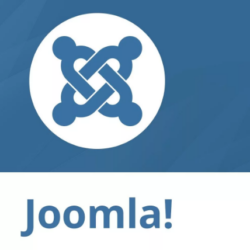W3 Total Cache Plugin WordPress, Download, Install
November 14, 2016
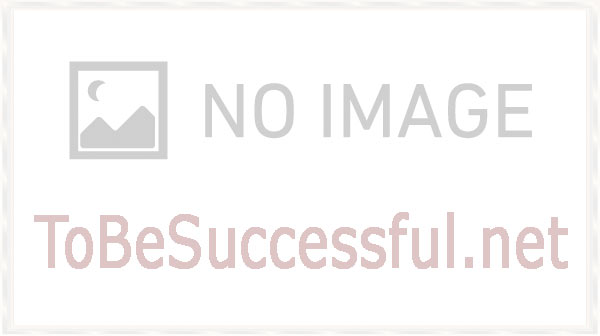
Search Engine (SEO) & Performance Optimization (WPO) via caching. Integrated caching: CDN, Minify, Page, Object, Fragment, Database support.
W3 Total Cache Download Now
(If the link does not work)↓
Originals Link WordPress.org
https://wordpress.org/plugins/w3-total-cache/
How to Install W3 Total Cache Plugin, Manually
- Deactivate and uninstall any other caching plugin you may be using. Pay special attention if you have customized the rewrite rules for fancy permalinks, have previously installed a caching plugin or have any browser caching rules as W3TC will automate management of all best practices. Also make sure wp-content/ and wp-content/uploads/ (temporarily) have 777 permissions before proceeding, e.g. in the terminal:
# chmod 777 /var/www/vhosts/domain.com/httpdocs/wp-content/using your web hosting control panel or your FTP / SSH account. - Login as an administrator to your WordPress Admin account. Using the “Add New” menu option under the “Plugins” section of the navigation, you can either search for: w3 total cache or if you’ve downloaded the plugin already, click the “Upload” link, find the .zip file you download and then click “Install Now”. Or you can unzip and FTP upload the plugin to your plugins directory (wp-content/plugins/). In either case, when done wp-content/plugins/w3-total-cache/ should exist.
- Locate and activate the plugin on the “Plugins” page. Page caching will automatically be running in basic mode. Set the permissions of wp-content and wp-content/uploads back to 755, e.g. in the terminal:
# chmod 755 /var/www/vhosts/domain.com/httpdocs/wp-content/. - Now click the “Settings” link to proceed to the “General Settings” tab; in most cases, “disk enhanced” mode for page cache is a “good” starting point.
- The “Compatibility mode” option found in the advanced section of the “Page Cache Settings” tab will enable functionality that optimizes the interoperablity of caching with WordPress, is disabled by default, but highly recommended. Years of testing in hundreds of thousands of installations have helped us learn how to make caching behave well with WordPress. The tradeoff is that disk enhanced page cache performance under load tests will be decreased by ~20% at scale.
- Recommended: On the “Minify Settings” tab, all of the recommended settings are preset. If auto mode causes issues with your web site’s layout, switch to manual mode and use the help button to simplify discovery of your CSS and JS files and groups. Pay close attention to the method and location of your JS group embeddings. See the plugin’s FAQ for more information on usage.
- Recommended: On the “Browser Cache” tab, HTTP compression is enabled by default. Make sure to enable other options to suit your goals.
- Recommended: If you already have a content delivery network (CDN) provider, proceed to the “Content Delivery Network” tab and populate the fields and set your preferences. If you do not use the Media Library, you will need to import your images etc into the default locations. Use the Media Library Import Tool on the “Content Delivery Network” tab to perform this task. If you do not have a CDN provider, you can still improve your site’s performance using the “Self-hosted” method. On your own server, create a subdomain and matching DNS Zone record; e.g. static.domain.com and configure FTP options on the “Content Delivery Network” tab accordingly. Be sure to FTP upload the appropriate files, using the available upload buttons.
- Optional: On the “Database Cache” tab, the recommended settings are preset. If using a shared hosting account use the “disk” method with caution, the response time of the disk may not be fast enough, so this option is disabled by default. Try object caching instead for shared hosting.
- Optional: On the “Object Cache” tab, all of the recommended settings are preset. If using a shared hosting account use the “disk” method with caution, the response time of the disk may not be fast enough, so this option is disabled by default. Test this option with and without database cache to ensure that it provides a performance increase.
- Optional: On the “User Agent Groups” tab, specify any user agents, like mobile phones if a mobile theme is used.
Video
Plugin Not Working?
If any errors or problems with the plug-in then write comments.