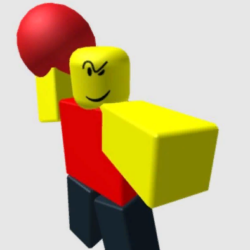WassUp Real Time Analytics Plugin WordPress, Download, Install

Analyze your website traffic with accurate, real-time stats, live views, visitor counts, top stats, IP geolocation, customizable tracking, and more.
WassUp Real Time Analytics Download Now
(If the link does not work)↓
Originals Link WordPress.org
https://wordpress.org/plugins/wassup/
How to Install WassUp Real Time Analytics Plugin, Manually
Installation
A. If your WordPress setup is up-to-date, you can install this plugin automatically from WordPress admin panel:
- Navigate to Plugins >>
Add New - Type “WassUp” plugin name in the “Search Plugins” box.
- Locate “Wassup Real-Time Analytics” and click
Install Now - Activate it and you are done!
B. If you prefer to install the plugin manually or you are running an older version of WordPress, download the latest full release of WassUp (Real-Time Analytics) plugin directly from gitHub.com/michelem09/wassup/releases/ and save onto your local computer
-
If available, use WordPress’
Upload Pluginoption in the plugins panel to complete your install:- Navigate to Plugins panel >>
Add New>>Upload Plugin - Click
Browse, then find and select the plugin zip file that you downloaded - Click
Install Now - Activate WassUp plugin and you are done!
- Navigate to Plugins panel >>
-
Otherwise, unpack the plugin’s zip or gz file with your preferred unzip/untar program or use the command line:
tar xzvf wassup.tar.gz(linux), then follow these steps to complete your install:- Upload the entire “wassup” folder into your
/wp-content/pluginsdirectory on your WordPress host using their Cpanel File manager or an ftp client software - Login to WordPress admin panel and navigate to Plugins page
- Activate WassUp plugin and you are done!
- Upload the entire “wassup” folder into your
_____________________________________
Upgrading**
Check your current visitors count under WassUp >>Current Visitors Online panel. If your site is busy, STOP! Don’t upgrade. Wait until there are no visitors or follow the “Safe Upgrade Instructions” below.
A. If your WordPress setup is up-to-date, you can upgrade this plugin automatically from WordPress admin panel:
- Navigate to “Plugins” page, and under WassUp plugin name, click the
Update Nowlink.
B. If you prefer to manually upgrade OR you are running an older version of WordPress, follow these instructions:
- Deactivate WassUp plugin under WordPress admin panel >>Plugins page
- Manually delete the “wassup” folder from your plugins directory (
/wp-content/plugins/) on your WordPress host using their CPanel File manager or with an ftp client software. Do NOT click thedeletelink in WordPress. - Download the latest full release of Wassup Real-Time Analytics directly from gitHub.com/michelem09/wassup/releases/ and save onto your local computer.
- Then follow the manual install instructions in section B:1-4 above.
**IMPORTANT Safe Upgrade Instructions
To safely upgrade WassUp when your site is busy, you must manually stop visitor recording beforehand, do the upgrade, then manually resume recording afterwards:
- In WordPress admin panel, navigate to WassUp >>Options >>[Genernal Setup] tab. Uncheck the box for “Enable statistics recording” and save.
- Navigate to Plugins page and click the “Update Now” link under “WassUp” plugin name or follow the manual upgrade instructions above
- After the upgrade is done, go back to WassUp >>Options >>[General Setup] tab, and check the box for “Enable statistics recording” and save.
Usage
When you activate this plugin (as described in “Installation”), it works “as is”. You don’t have anything to do. Wait for visitors to hit your site and start seeing details (click the dashboard and go to WassUp page)
Compatibility Notice
- WassUp is incompatible with the following static page caching plugins: [WP Super Cache], [WP Cache] and [WP Hyper Cache].
Video
Screenshots


Plugin Not Working?
If any errors or problems with the plug-in then write comments.