WordPress GitHub Sync Plugin WordPress, Download, Install
November 14, 2016
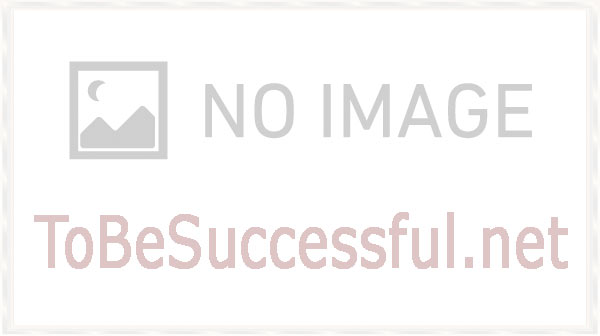
A WordPress plugin to sync content with a GitHub repository (or Jekyll site).
WordPress GitHub Sync Download Now
(If the link does not work)↓
Originals Link WordPress.org
https://wordpress.org/plugins/wp-github-sync/
How to Install WordPress GitHub Sync Plugin, Manually
Using the WordPress Dashboard
- Navigate to the ‘Add New’ in the plugins dashboard
- Search for ‘WordPress GitHub Sync’
- Click ‘Install Now’
- Activate the plugin on the Plugin dashboard
Uploading in WordPress Dashboard
- Download
wordpress-github-sync.zipfrom the WordPress plugins repository. - Navigate to the ‘Add New’ in the plugins dashboard
- Navigate to the ‘Upload’ area
- Select
wordpress-github-sync.zipfrom your computer - Click ‘Install Now’
- Activate the plugin in the Plugin dashboard
Using FTP
- Download
wordpress-github-sync.zip - Extract the
wordpress-github-syncdirectory to your computer - Upload the
wordpress-github-syncdirectory to the/wp-content/plugins/directory - Activate the plugin in the Plugin dashboard
Installing from Source
Install the plugin and activate it via WordPress’s plugin settings page.
cd wp-content/pluginsgit clone https://github.com/benbalter/wordpress-github-sync.gitcd wordpress-github-sync && composer install- Activate the plugin in WordPress’ Dashboard > Plugins > Installed Plugins
Configuring the plugin
- Create a personal oauth token with the
public_reposcope. If you’d prefer not to use your account, you can create another GitHub account for this. - Configure your GitHub host, repository, secret (defined in the next step), and OAuth Token on the WordPress GitHub sync settings page within WordPress’s administrative interface. Make sure the repository has an initial commit or the export will fail.
- Create a WebHook within your repository with the provided callback URL and callback secret, using
application/jsonas the content type. To set up a webhook on GitHub, head over to the Settings page of your repository, and click on Webhooks & services. After that, click on Add webhook. - Click
Export to GitHubor if you use WP-CLI, runwp wpghs export all ===from the command line, where === = the user ID you’d like to commit as.
Video
Plugin Not Working?
If any errors or problems with the plug-in then write comments.
One Comment




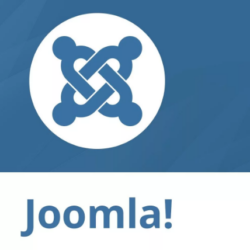



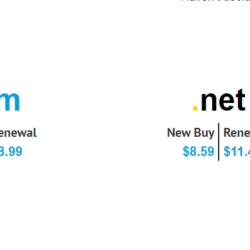

after Export to GitHub started in WordPress Github plugin. There is no commit in Github even after 30-45 min. How to check error or success message from the plugin