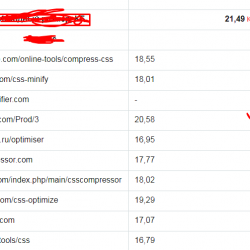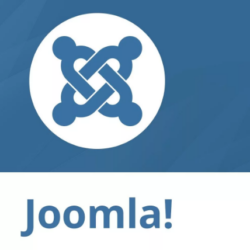WP PHP Console Plugin WordPress, Download, Install
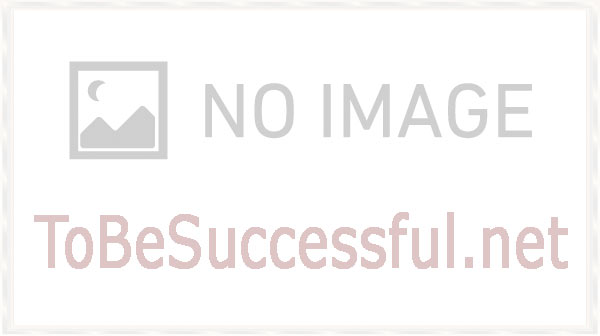
An implementation of PHP Console as a WordPress plugin.
Use Chrome Dev Tools to debug your WordPress installation!
WP PHP Console Download Now
(If the link does not work)↓
Originals Link WordPress.org
https://wordpress.org/plugins/wp-php-console/
How to Install WP PHP Console Plugin, Manually
-
First, install Google Chrome extension PHP Console from the Chrome WebStore.
Make sure the PHP Console Chrome extension is enabled through chrome://extensions/. -
Then, add this plugin to your WordPress installation either by:
-
Installing it as any other WordPress plugin from your WordPress admin Plugins page (
Add New) -
Uploading it in
wp-php-consoledirectory into yourwp-content/plugins/directory or corresponding plugins directory in your installation
-
Activate the plugin through the
Pluginsadmin page in WordPress -
In the
Settingsmenu go toWP PHP Console:
-
Enter a password for the Eval Terminal (this setting is needed or the terminal feature simply won’t work).
-
You can also set other options.
Options
Allow only on SSL
Forces PHP Console to connect on a SSL connection only (of course then if you don’t actually have SSL (https), PHP Console simply won’t work).
Allowed IP Masks
You can secure your server by specifying IP addresses to restrict the accessibility from the Eval Terminal (a single address eg. 192.168.0.4 or an address mask eg. 192.168.*.* or multiple IPs, comma separated 192.168.1.22,192.168.1.24,192.168.3.*). In case of having issues connecting with the Remote PHP Eval Terminal, try leaving this blank.
Register PC Class
Tick this option to register PC in the global PHP namespace. This allows to write PC::debug($var, $tag) or PC::magic_tag($var) instructions in PHP to inspect $var in the JavaScript console.
Show Call Stack
Tick this option to see the call stack when PHP Console server writes to the JavaScript console.
Short Path Names
Tick this checkbox to shorten PHP Console error sources and traces paths in the JavaScript console. E.g. paths like /server/path/to/document/root/WP/wp-admin/admin.php:38 will be displayed as /WP/wp-admin/admin.php:38
Video
Plugin Not Working?
If any errors or problems with the plug-in then write comments.