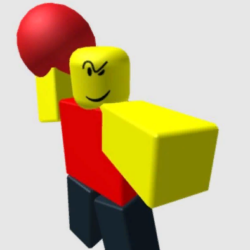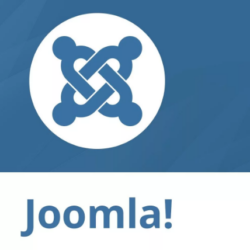Community Lite Video Chat Plugin WordPress, Download, Install

The Community Lite video chat plugin for WordPress handles the basic integration between WordPress and AVChat – a powerful video chat platform.
Community Lite Video Chat Download Now
(If the link does not work)↓
Originals Link WordPress.org
https://es.wordpress.org/plugins/avchat-3/
How to Install Community Lite Video Chat Plugin, Manually
Part 1: Installing the Community Lite video chat plugin
- In your WordPress backend (admin area), go to Plugins -> Add New and search for AVChat. Click Install.
If you prefer to install it manually, download the plugin archive from above and upload its contents to your/wp-content/pluginsdirectory. - Activate it as you would do with any other plugin.
The plugin is now installed and activated but before the chat will show up on your website we still have to add the actual AVChat video chat software, connect it to a media server and place it in pages and blog posts. Let’s do it following the steps below!
Part 2: Installing AVChat 3.5 Software (the actual video chat software)
You will need the AVChat software and a license key (trial or purchased). You can purchase AVChat from avchat.net/buy-now but you can also get a 15 days free trial. After the order is made or a trial requested, you will receive an email with a link to your private client area from where you can download the AVChat software.
- Download AVChat Software from your private client area.
- Unzip and upload the contents of
Files to upload to your web siteto your new/wp-content/plugins/avchat-3folder. Don’t worry, no folder or file will be overwritten!
Part 3: Setting up the Media Server (Red5)
AVChat uses a media server to send audio, video and text between users. AVChat supports the top three media servers: Red5 (free and open source, version 0.8 and 1.0RC1), Wowza (commercial, $55/month, free trial) and AMS from Adobe (commercial, $4500, free trial).
To install any media server you need a cloud/VPS server with root ssh access. At DigitalOcean.com, VPS servers start at $5/month, use this link to get a $10 credit (2 months free).
Installing Red5 1.0.5 on your own VPS:
- Download Red5 1.0.5 for your platform from GitHub or Mega.co.nz.
- If your cloud/VPS server runs Linux, unzip the Red5 archive and upload its contents to
/opt/red5. If it runs Windows, install using the.exefile. - The AVChat archive downloaded in Part 2 contains a
Files to upload to your media server (Red5)folder. You’ll need to upload theavchat30folder inside it tored5/webapps. Your final folder tree should look like this:red5/webapps/avchat30. - Start Red5 by running
./start.shon Linux terminal/shell or runstart.baton Windows. You will find these files in the mainred5folder.
AVChat will use a connection string to know the media server it needs to connect to. Yours will be rtmp://my-media-server.com/avchat30/_definst_ where my-media-server.com is the server’s domain name or IP address.
Part 4: Finalizing installation
- Go to Settings -> AVChat 3 Video Chat in your WordPress backend.
- In the Connection string field insert the connection string from Part 3 and click [Update Options] at the bottom.
- Now, to place the chat on your website, add the [chat] short code anywhere in your WordPress pages or posts. Visiting these pages or posts will now bring up the AVChat 3 Video Chat.
- The first time you’ll login, you’ll be asked for a license key. You can find it in the private client area mentioned in Part 2.
That’s it! If you need any help, we’re here for you. Ask us on WordPress.org or <a href=‘http://discuss.avchat.net’>post in our forum.
For the Community PRO plugin’s installation instructions go to docs.avchat.net/wordpress-community-pro.
For the Pay Per Session plugin’s installation instructions go to docs.avchat.net/wordpress-pps.
Video
Screenshots

Plugin Not Working?
If any errors or problems with the plug-in then write comments.