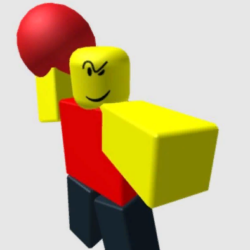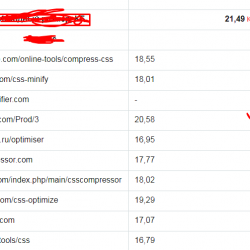AffiliateWP MailChimp Add-On Plugin WordPress, Download, Install
November 14, 2016

AffiliateWP MailChimp Add-on adds a newsletter signup checkbox to your AffiliateWP affiliates sign up page.
AffiliateWP MailChimp Add-On Download Now
(If the link does not work)↓
Originals Link WordPress.org
https://wordpress.org/plugins/affiliatewp-mailchimp-add-on/
How to Install AffiliateWP MailChimp Add-On Plugin, Manually
Automatic Installation
- Login to your WordPress Admin area
- Go to “Plugins > Add New” from the left hand menu
- In the search box type “AffiliateWP MailChimp Add-On”
- From the search result you will see “AffiliateWP MailChimp Add-On” click on “Install Now” to install the plugin
- A popup window will ask you to confirm if you want to install the Plugin.
- Click “Proceed” to continue the installation. The resulting installation screen will list the installation as successful or note any problems during the install.
- If successful, click “Activate Plugin” to activate it.
- To configure the plugin visit the AffiliateWP MailChimp Settings section below.
Manual Installation
- Download the plugin zip file
- Login to your WordPress Admin. Click on “Plugins > Add New” from the left hand menu.
- Click on the “Upload” option, then click “Choose File” to select the zip file from your computer. Once selected, press “OK” and press the “Install Now” button.
- Activate the plugin.
- To configure the plugin visit the AffiliateWP MailChimp Settings section below.
AffiliateWP MailChimp Settings
To configure the AffiliateWP MailChimp Add-On plugin
1. Open the settings page for AffiliateWP and click the “Integrations” tab.
2. Scroll down a bit and you will see a section for “AffiliateWP MailChimp Settings”.
2. Configure your “AffiliateWP MailChimp Add-On” settings. See details below.
- Enable/Disable – check the box to enable AffiliateWP MailChimp Add-On. This adds a checkbox on the Affiliate signup page for affiliates to signup for your newsletter.
- Checkbox Label – allows you to set a custom label that affiliates will see telling them to subscribe to your newsletter
- MailChimp API Key – enter your MailChimp API key here. You can get if from here. You need to enter this for the plugin to work.
- Double Opt-In – if enabled, affiliates will receive an email with a link to confirm their subscription to the list.
- Auto Subscribe – if enabled, affiliates will be automatically added to your list when registering.
- Newsletter List – select the newsletter list you want your affiliates to be subscribed to.
- Click on Save Changes for the changes you made to be effected.
Video
Screenshots


Plugin Not Working?
If any errors or problems with the plug-in then write comments.
Related:
Related Posts
WalkMe Integration Plugin WordPress, Download, Install
PIKLIST | Rapid development framework Plugin WordPress, Download, Install
WP Responsive Auto Fit Text Plugin WordPress, Download, Install
About The Author
admin
I am are a 5 years has been a freelancer, engaged in web design, website building.