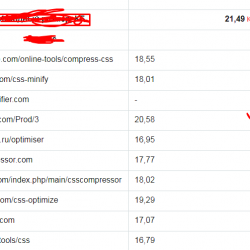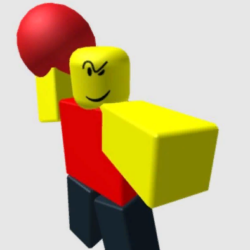WP LaTeX Plugin WordPress, Download, Install
November 14, 2016
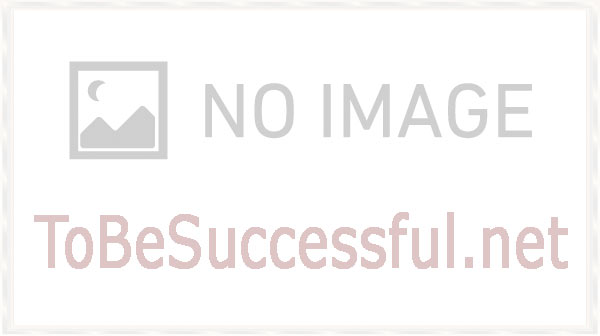
WP LaTeX creates PNG images from inline $LaTeX$ code in your posts and comments.
WP LaTeX Download Now
(If the link does not work)↓
Originals Link WordPress.org
https://wordpress.org/plugins/wp-latex/
How to Install WP LaTeX Plugin, Manually
This plugin can generate the PNG images either by using WordPress.com‘s
LaTeX server (recommended) or by using the version of LaTeX installed on your webserver
(LaTeX is not installed on most webservers; this method is recommended for advanced users only).
Using WordPress.com’s LaTeX Sever (recommended)
- Install and activate this plugin.
- If you want to allow LaTeX images in your blog’s comments in addition to your blog’s posts,
go to Settings -> WP LaTeX, check the Comments checkbox, and save the settings. - That’s it 🙂
Using Your Server’s Installation of LaTeX (advanced)
If you choose this advanced method, you will need several external programs to be installed and
working on your webserver, so installation is bit complicated. Many hosts will not be able to
support this method.
Server Requirements:
- Your server must be running some flavor of Linux, UNIX, or BSD.
- You must have a working installation of LaTeX running. I recommend the
texlive-latex-base
package together with thetetex-math-extrapackage. Both are available to most Linux
distributions. - Either
dvipng(provided by thedvipngpackage) or bothdvipsandconvert(provided by
thedvipsandimagemagickorgraphicsmagickpackages, respectively) must installed as
well.dvipngis preferred.
Setup:
- Create a subdirectory called
latex/in yourwp-content/directory and make it writable by
your webserver (chmod 777 will do the trick, but talk to your host to see what they recommend). - Install and activate this plugin.
- Go to Settings -> WP LaTeX to configure the plugin and test the PNG generation.
Video
Plugin Not Working?
If any errors or problems with the plug-in then write comments.