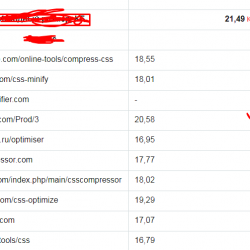Royal Image hover effects Plugin WordPress, Download, Install

Royal Image Hover Effects is an impressive, lightweight, responsive Image hover effects. 63+ Different Hover Effects Collections with choosing 3 style
Royal Image hover effects Download Now
(If the link does not work)↓
Originals Link WordPress.org
https://wordpress.org/plugins/royal-image-hover-effects/
How to Install Royal Image hover effects Plugin, Manually
Installation of Royal Image Hover Effects is very simple.
Option 1
Option 2
Settings Page
Under Settings -> Royal Image Hover Effects plugin you can configure the basic settings. Everything else can be done on the fly via Custom post named Royal Hover Effects on your Dashboard and via the Shortcode on any Page or Post that you want.
Add Royal Image Hover Effects- Allows you to add hover feature to Custom Posts as well as add information such as: Images, Title, Description, Hover Animation, Hover item Layout , Show Circle Border , Chose Hover Item in 1 row, Hover Effects, Custom CSS , & Social Icons in the Royal Image Hover Effects custom post.
Item Position – You can select which Hover item you want to appear first. You can also select all of your items and drag to move the order of each up and down in the Custom Post Panel.
Category – Choose the Category as you want to use for your hover effects.
How To Use
When you go to your WordPress Dashboard you will now see a new custom post named Royal Hov Effects in your left toolbar under Pages in admin Dashboard.
pages. This will allow you to quickly create Royal Hover Effects item on your site.
To create an Royal Hover Effects all you need is the Fill All setting. The image can come from any source and be any size, you can also use images uploaded right from the Post Media Uploader.
Using the Royal Hover Effects Plugin
=> Once you see custom post name Royal Hover Effects On your Dashboard left under pages. just click Add New Item :
=> You will see the Hover information option panel
=> Style 1 , Style 2 : “Chose hover Style” Click CheckBox to choose Style. After Click Style 1 or style 2, Then All Setting Option Panel Will be Visible Below
=> Hover Image: “upload Hover Images” You can Upload Royal Hover Item Images Here, You can choose any size of images. Images Resize automatically.
=> Heading: “Enter Your Heading/Title” You can enter any title, the important thing to remember is that the item width and height is limit so please enter short title. This is important to maintain the layout of the image wrapper.
=> Description: “Enter Your Description” You can quickly insert the description in the description text area. It is important to enter a short description to maintain the layout of the image wrapper.
==>
Style 1 Settings panel
:
=> Hover Animation : “Select Hover Animations” There are 4 animation of 1 style. You can Chose Any One. Example: left to right, Right To Left, Top to bottom, Bottom to Top Etc.
=> Hover item Layout : “Select Hover Item layoyt” There are 2 Hover Layout for Royal Image hover Effects. You can Chose Any One. Example: Square or Circle .
=> Show Circle Border : “Show Hover Circle Border” you may chose for Border For Circle Hover Item if you want. just click ‘Show’ or ‘hide’ (Remember This optoin Work Only For circle)
=> Display Hover Item in 1 row : “How Much Hover Item Appear in 1 row?” – you may chose 1, or 2, or 3 or 4 Item in 1 row with this Option.
=> Select Hover Effects : “There are now 2 Effects Now. (More Effects Coming…) Select Any Hover Effects From Drop-down Option” – you may chose Effects 1 or Effects 2.
=> Custom CSS : “If you want to add Extra CSS or Modify Some Css Style Without Edit Plugin Css File Just Paste Css Code Here. you can Write your custom css in this Option.
==>
Style 1 Social Icon Settings
:
=> Select Icon : “You can chose Social icon From Font-awesome Font Chooser.
=> Paste Icon Link : “You can Paste You Social icon link here.
==>
Create Royal Hover Item Category
:
=> Royal Hover Effects Category Name : “In right Side You can see a name like ‘Royal Hov Category’ . Just click Add New Category then make a category Name Then Click Add New Category . Your Category Will be add.
=> Royal hover Effects Shortcode : “In right Side You can see a name like ‘Royal Shortcode Here’ . Just put the Category Name Here which previously created. Your Category Will be add automatically below in ‘Royal hover Effects Shortcode’.. Just Copy shortcode And Paste Anywhere.
ENJOY
Video
Screenshots


Plugin Not Working?
If any errors or problems with the plug-in then write comments.